How To Debug An Emergency Boot
Written by Nick Otter.
Contents
- Introduction
- Emergency target vs. rescue target
- How to discover what target you are in
- Debugging emergency mode
Introduction
So.. something’s wrong and you are unable to boot to your default state. Finding yourself in an odd looking shell, how do you investigate and get back to the default system?
Boot procedure explained
Here is a simplified breakdown of the boot procedure in RHEL 8.
| Boot order position | Procedure | Description |
|---|---|---|
| 1. | BIOS | Executes Power-On-Self-Test (POST), loads MBR. |
| 2. | MBR | Loads GRUB2 bootloader. |
| 3. | GRUB 2 | Loads the vmlinuz kernel image, extracts the contents of the initramfs image. |
| 4. | KERNEL | Loads necessary driver modules from the initrd image, starts the first process systemd. |
| 5. | SYSTEMD | Reads configuration files from the /etc/systemd directory, reads files linked by systemd process default.target, brings the system to the state defined by the default.target. |
And a here’s a picture, why not.
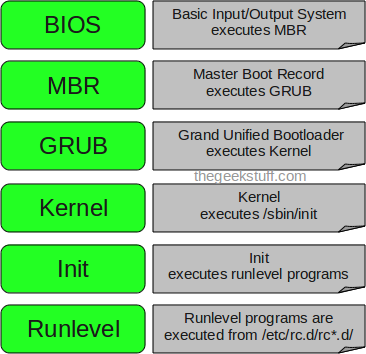
And another, why not.
In RHEL 8, the last stages of the boot procedure could also be understood as a systemd target (which is a specific group of systemd units to achieve a specifc system state) or what was referred to as SysV Runlevels.
So, if the boot procedure successfully completes, the system will (by default) be in the systemd multi-user or graphical target state. If the boot procedure errors, the system will be in the emergency or rescue target state (depending on the nature of the error).
| Boot procedure | Systemd Target (a specific group of systemd units to achieve a specifc system state) |
|---|---|
| BIOS | No target available. |
| MBR | No target available. |
| GRUB2 | No target available. |
| KERNEL | emergency.target, rescue.target |
| SYSTEMD | multi-user.target, graphical.target |
Requirements
| Updated | 04/2020 |
| Linux | Kernel 5.4 RHEL 8 4.18 |
Emergency.target vs. rescue.target
The differences between emergency and rescue targets are relatively simple.
Rescue mode (also known as single-user mode) runs mounts, swaps, udev, sysctl etc.. If any of these error, the system will boot into emergency mode - the emergency.target.
Emergency mode is just the root mounted filesystem, read only - no other local file systems are mounted and network interfaces are not activated.
N.B.
You can assign the target you want to boot into at the boot menu screen in RHEL.

Press e to go to the Grub2 options menu at the boot menu screen. Then append systemd.unit=rescue.target or systemd.unit=emergency.target using your keyboard. (Removing rhgb quiet from here will also boot in verbose mode, letting you see a trace of the boot process and you can make these changes persistent in the /etc/default/grub file. Good to know!).

Nice!
How to discover what target you are in
Okay, so you’ve just been dropped into a shell. (If you don’t have the root password, read here)
.
How do you find out what target you are in?
$ systemctl list-units --type target

Interesting, so we’re in emergency mode. I wonder what services are running… this will give an idea of what stage at the boot process the failure occured.
$ systemctl list-units --type service --state runnning

Debugging emergency mode
As the systemd logging service journald is active, we can query systemd logs we want to using journalctl -xb. However, as we know about targets, and that targets are a group of systemd units which are daemons integral to the running of the system, let’s see if any units have failed.
$ systemctl --state=failed

Great. So we know that the mount process has failed on directory /bar. Let’s see if we can see the raised exception from journald. I like to grep all journald logs for flexibility around the trace.
$ journalctl -xb | grep bar

Mount errors will be fairly common reasons as to why the boot procedure has failed and entered emergency mode. Updating the persistent mount configuration in /etc/fstab has fixed a mount error in this case.
To continue to the default boot target, run command ^ d, systemctl default or exit. To continue to a different target run systemctl start < name >.target

Thanks. This was written by Nick Otter.
